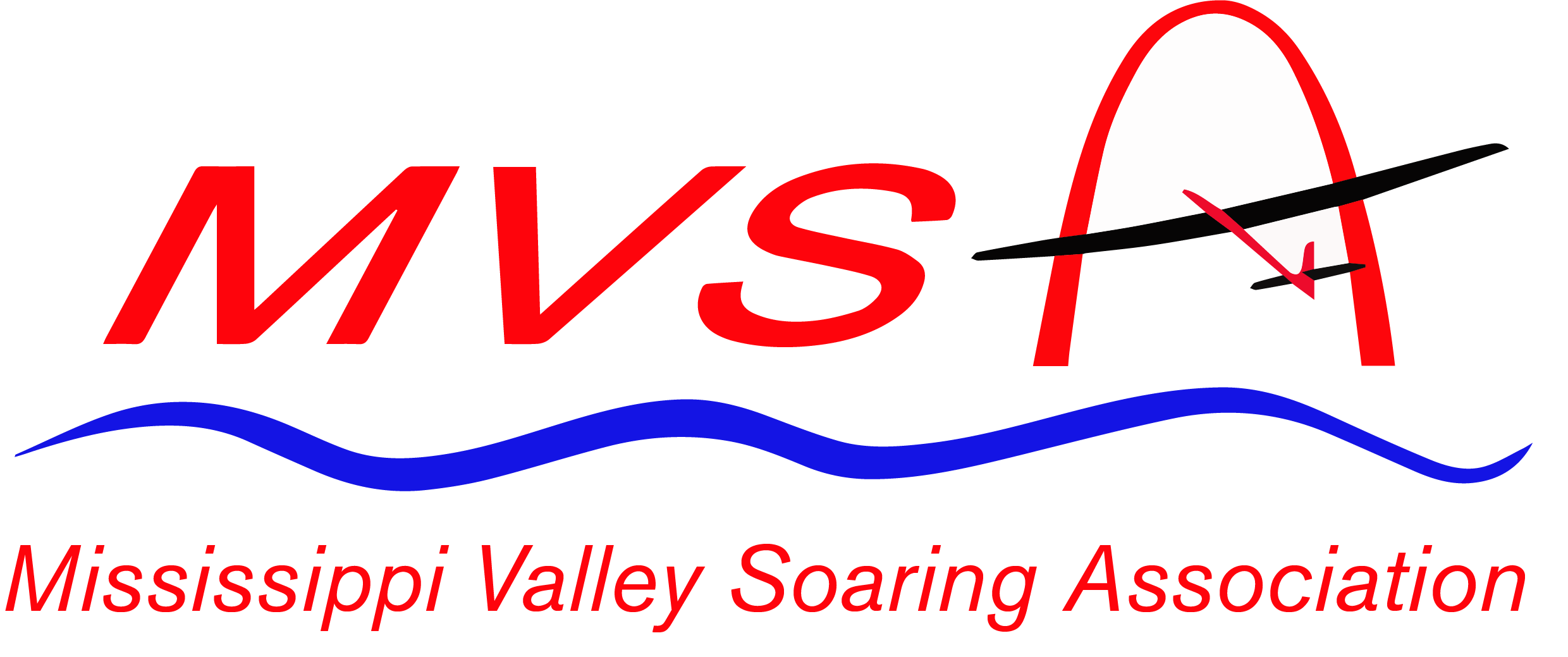Here’s my version of instructions on how to convert my DX9 program for the regular Stream to a different DLG. If your sailplane doesn’t have movable rudder, just ignore any of the adjust rudder actions.
I’m attaching the Red Nosed Stream File (download here), which is a SPM file extension. I did this again so you can save this email and delete the previous version. The program makes use of the B and C switches for mode control and the A switch for launch zoom. I changed out the A switch on my transmitter to a spring loaded switch. If you use the bind switch, which is switch I, you’ll need to change that, and also move the timer off of switch I.
The program follows Chris Lee’s recommendation of using 4 flap wing configuration even though there are only 2 servos. Then all inputs are for ailerons and you can ignore settings for flap servos. This was very useful way to go on 9303 transmitters, for some built in stuff only appeared with 4 servos. May not be needed with DX series transmitters.
The receiver should be connected as follows: 1. THRO to Left Aileron, 2. AILE to Right Aileron, 3. ELEV to Elevator and 4. RUDD to Rudder.
Note before you start: Many entries have a focus box that covers 2 numbers that change together. If you want to change only one of these numbers (for instance, change down elevator travel without changing up elevator travel in D/R and Expo) move the appropriate stick away from the center position. The focus box will then only cover one number and only that number will change.
Personal Program Modifications
1) Servo Setup: Use Servo Setup/Abs. Travel to reset the hard servo limits back to the default number (I used this feature to keep aileron command at full flaps from taking the servo command beyond what the linkage allows).
2) Change Model Name: Change the mode to the next mode. First time through set to Speed mode, which is where ailerons will be set to match the wing root. If you are flying a DLG that uses flaps slightly up for Speed mode and even with the root for Cruise mode, start with Cruise mode and come back later to Speed mode.
3) Put the trims next to the sticks back to zero.
4) Check that all servos move in the correct direction. Correct in Servo Setup/Reverse on.
5) Use Servo Setup/Sub Trim to place all control surfaces to neutral position. (Ailerons are a special case. With stick in flaps up position, adjust each aileron sub trim to bring the aileron even with the wing root.)
6) Check that left and right aileron move to same amount down and same amount up (doesn’t matter how much they move, just that they move the same distance up and same distance down), correcting in Servo Setup/Travel.
7) Use Camber Presets to establish the flaps up amount of camber with stick in flaps up position. NOTE: This is also a place where you can enter an elevator position for the current mode, so that you can have the needed up or down to match the camber setting and leave your trim settings on the front of the transmitter near zero.
8) Use Camber System to establish the flaps down position with stick in flaps down position.
9) In Servo Setup/Abs. Travel with flap stick down, decrease the travel downwards limit (might be either the large number or the initially 1 number until the number on the servo position chart on the left side of the screen changes to less deflection of that servo. If it changes to moving both numbers at once, go ahead and do the setting for flaps down, then move the stick to flaps up and return that number to the default setting. Do this for both the left and right aileron servos. (applies to all modes.)
10) Use D/R and Expo to set desired aileron upward travel in the current mode. Each side can be adjusted independently. Multiple times only if you have changed to having some modes different as given in the comment below. –
11) Use Differential to set desired aileron downward travel in the current mode. Sides being equal depends on Servo Setup/Travel set initially and D/R and Expo set in the previous step. Multiple times only if you have changed to having some modes different as given in the comment below.
12) Use D/R and Expo to set desired elevator travel in the current mode. Multiple times only if you have changed to having some modes different as given in the comment below.
13) Use D/R and Expo to set desired rudder travel in the current mode. Multiple times only if you have changed to having some modes different as given in the comment below.
NOTE: In my program, it’s actually set up to have aileron, elevator and rudder travel the same in all 5 modes. You can change this by using the boxes labeled 1 – 5 at the bottom of the screen. As you move your mode switches, a little square below the boxes will move to show which box is the current mode. You’ll need to move the scrolling current focus highlight to a box you don’t want the same and then “click” on it to turn it from black to white. Then you need to select another curve number (they are only 4 curves, 0 through 3). With the focus on the box for the mode you want to be different and the switches set for that mode, “click” on it to turn it from white to black. For two modes sharing a common different value, turn 2 boxes white in the original curve 0 and turn them black in the second curve being used. You can have up to 3 modes with unique settings and 2 modes that share common settings for your 5 modes. If you want rudder to be mode dependent, you’ll need to change the setting Switch: On to Switch: Flight Mode.
14) Repeat the *’d steps above in cruise, thermal, flaps (vocalized, will show as landing, is actually for camber a little more than thermal mode) and launch. You’ll find my personal preference of no flaps available in launch mode in the program.
Mixing
1) Adjust AIL > RUD to give the amount of rudder desired with full aileron command. Make this adjustment in all 5 modes.
2) Adjust ELE > FLP to give the amount of snap flap desired. One setting for all modes.
3) Adjust FLP > ELE to give elevator compensation curve for flaps being applied. Adjust this one after observing how the plane reacts in flight when flaps are half and full applied. A bigger number (curve drawn higher) gives more down elevator to keep the plane from ballooning up when flaps are applied. One curve for all modes except launch mode, as that needs to be zeroed as flap travel is zeroed. Otherwise, elevator will compensate for stick motion when flap doesn’t move with stick motion.
4) Adjust -A- > ELE to give elevator deflection for zoom rotation when switch A is pressed. This is where can change over to bind switch I. Active only in launch mode.
5) Adjust -A- > LAL to give flap deflection for zoom rotation when switch A is pressed. This is where can change over to bind switch I. Active only in launch mode. Note that mixing to left aileron moves both surfaces together as flaps move, and mixing to right aileron moves both surfaces opposite as ailerons move.)
6) Adjust timer as needed.
7) Rebind your receiver to set new fail-safe positions. See your receiver manual to find how to set fail-safes or hold last position during bind. Caution: some receivers force throttle to low despite setting to hold last position, which is left aileron in this program. Might have to use Channel Assign to move left aileron to channel 5, which is GEAR and move the connector on the receiver.
Test the fail-safe by turning off the transmitter while the plane is still on.
I think that’s it. Now I have a list to work from, too. It has been tested twice by me as I set up my NXT and my repaired Stream. – Starting from scratch, you’ll need to do more Model Type, Model Type, F-Mode Setup, Spoken Flight Mode and Trim Setup actions before doing the above. You will need to set the things you want mode dependent to Switch: Flight Mode or something similar. Go through the System Setup menu in order. You can refer back to what’s in my Stream program. – Bill Coalson